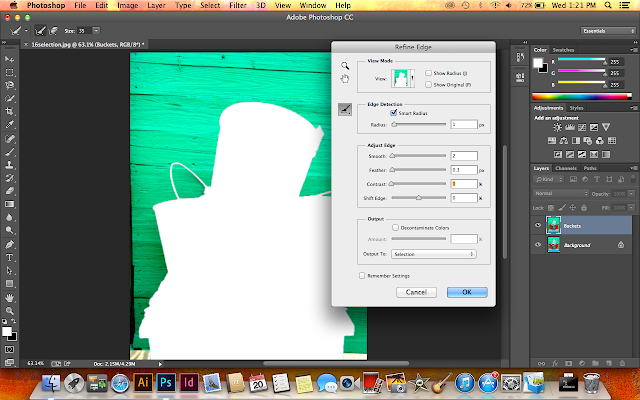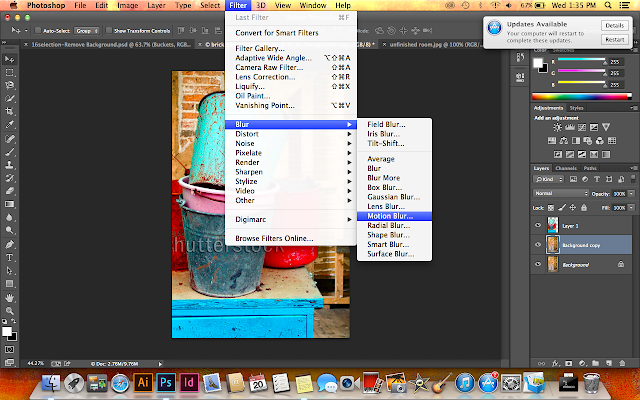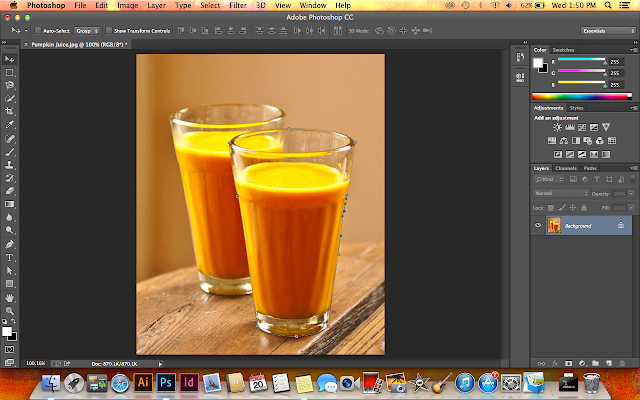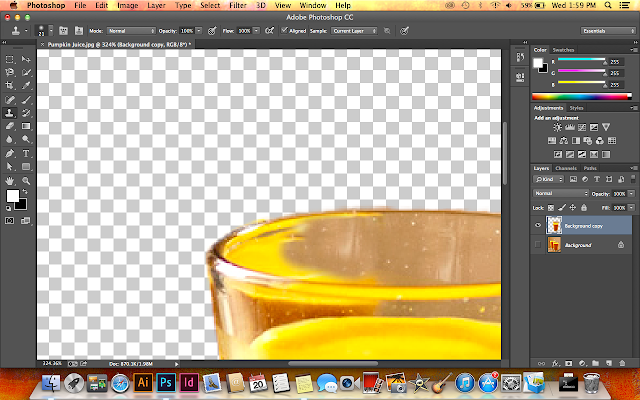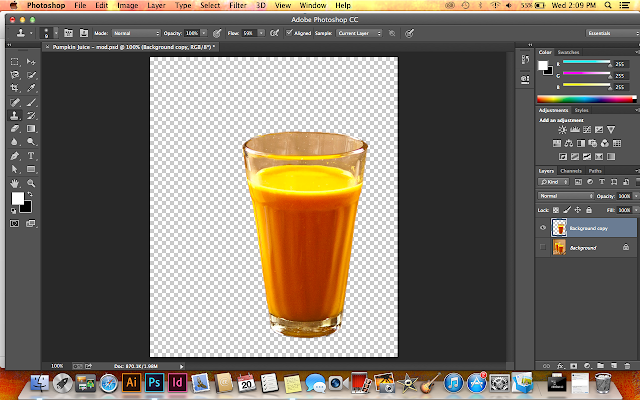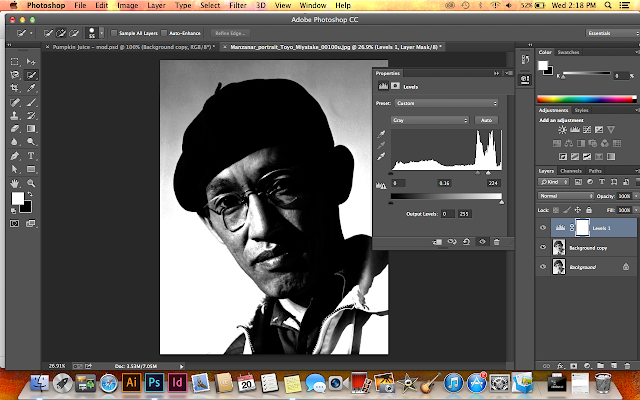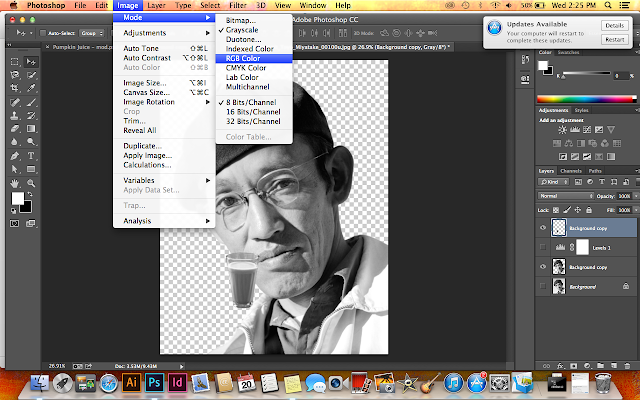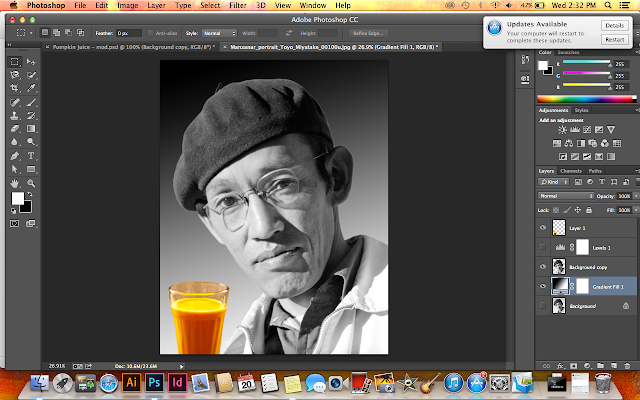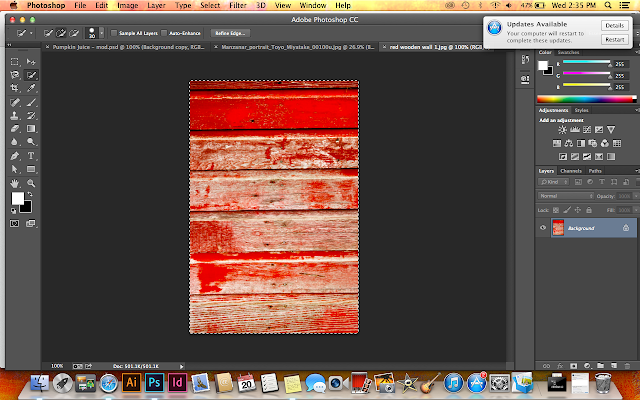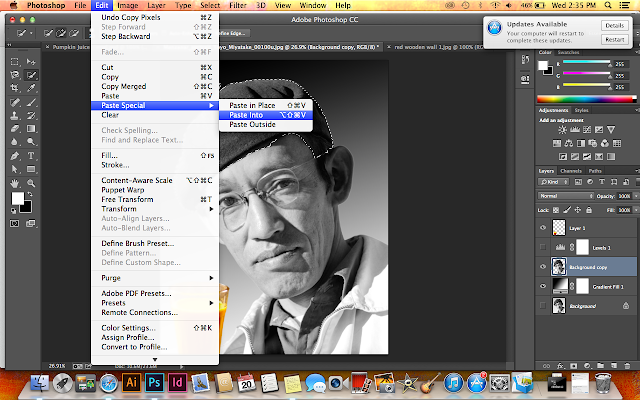Wednesday, 27 November 2013
Last week sir Em gave us a homework to do for the 2nd assignment. It's about
Self Portrait Composition. The steps for brainstorming and concept development are:
- Survey (Question and Answer) from 1st and other point of view
- Mindmap
- Moodboard (pictures, colour schemes. typefaces, image making techniques)
- Draft visual
So we're asked to know ourselves from first and other point of view. Then i decided to do skype-ing with Berta and make a list for the questions + asking each other:
 |
| We accidentally used the same clothes!!! :O |
I also made a survey website:
https://www.surveymonkey.com/s/D68YJNF so people can ask me freely and it's easier for me :) I shared it on facebook, twitter, and path.
and thank God!!! 23 responds :')
The survey:
My point of view:
(image)
(image)
The next steps are making the mind map and mood board ;)