Wednesday, 20 November 2013
Today, sir Em was discussing our homework and taught us the steps and here is it:
 |
tips for making the quick selection
do = zooming with zoom tool (cmd + +) and combine it with computer screen zoom (control + two fingers scrolling)
don't = zoom with zoom tool to much, because it makes the picture pixelated |
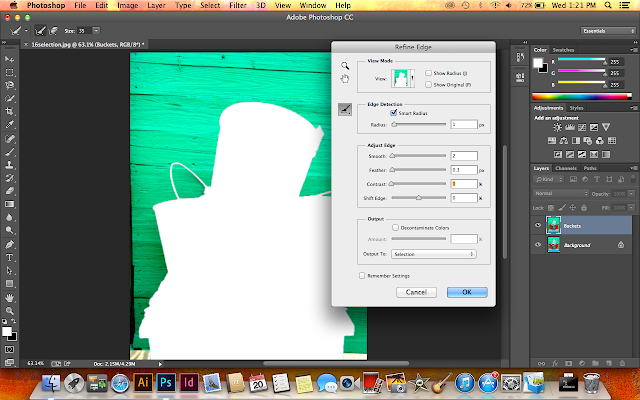 |
| make it looks natural, too much is not good :) |
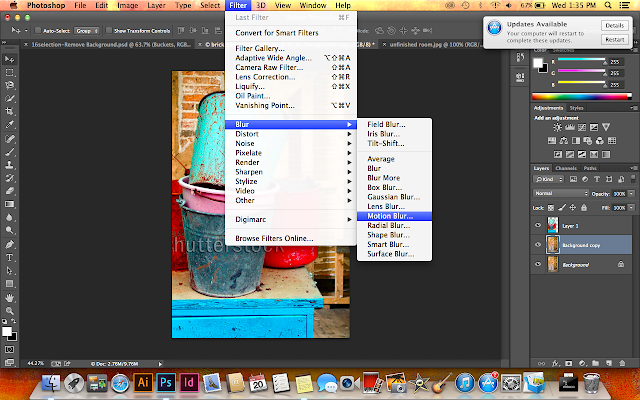 |
| To make it looks like camera effect (the object on the front focus, and the background is blur) follow this steps! |
 |
| You can edit it and make it looks more interesting |
 |
| Try another background ;-) |
Stamp Tool
After that we learned about something new! How to use the stamp tool.
Stamp tool makes the "distracting" image disappear.
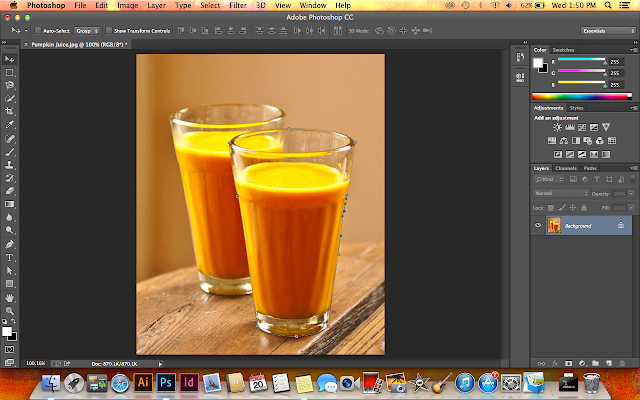 |
| Select the image that you want to edit using pen tool |
 |
| Double click the path and it will appears the selection |
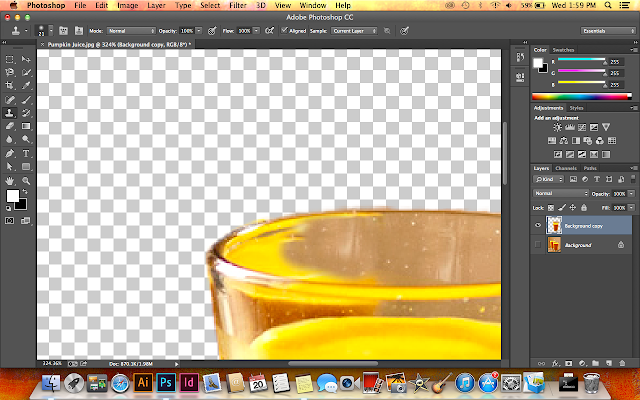 |
| Using the stamp tool, delete the distracting image. |
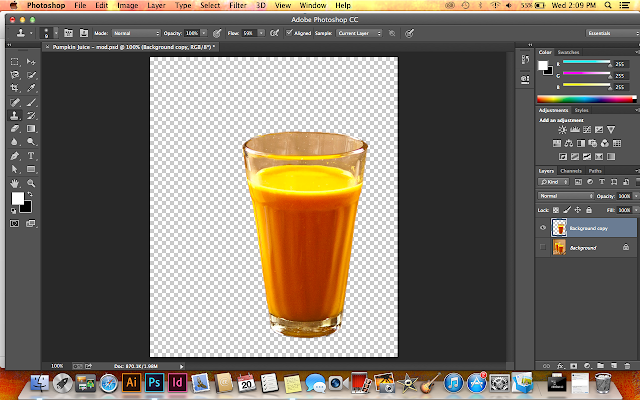 |
| Tada! the glass looks there is no the other glass behind this glass |
Then we tried to edit using another image
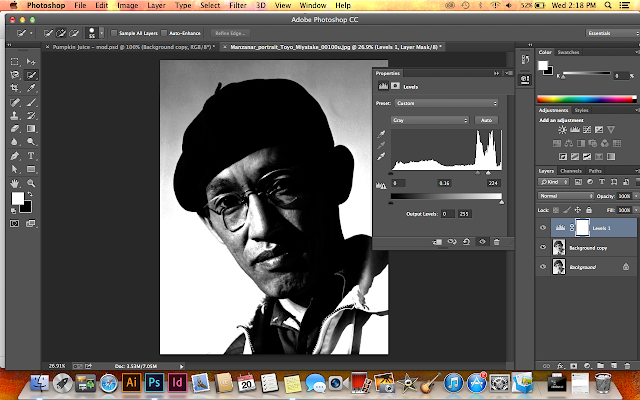 |
| Using the adjustment tool > levels, make it looks more contrast so it's easier to make the selection |
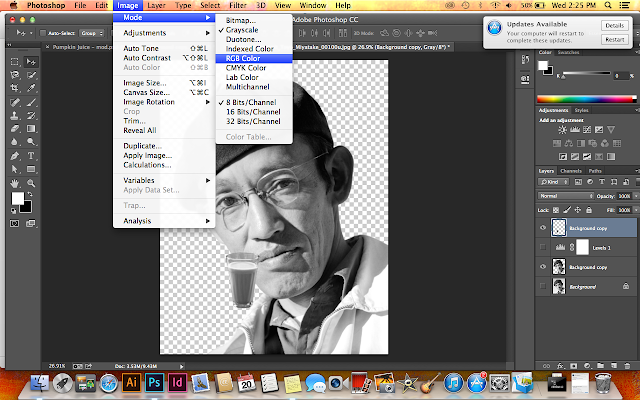 |
| Put the pumpkin juice picture and do not panic if the juice looks black and white. Just click Image > Mode > RGB Color |
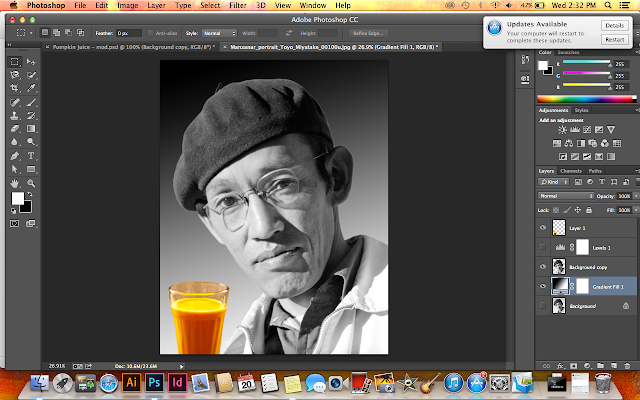 |
| Make the background! Mine using gradient |
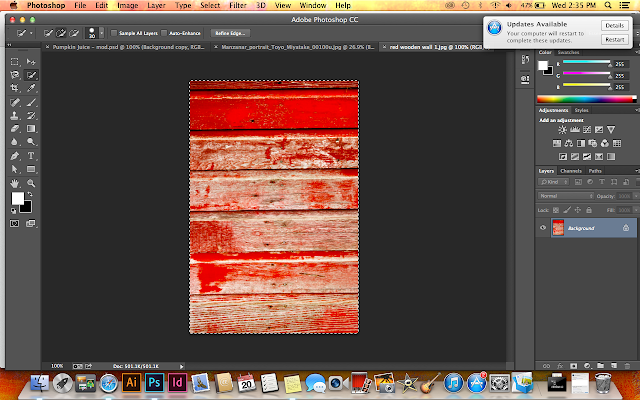 |
| I want to change the man's hat style by using this red wooden wall, so select the image then copy it |
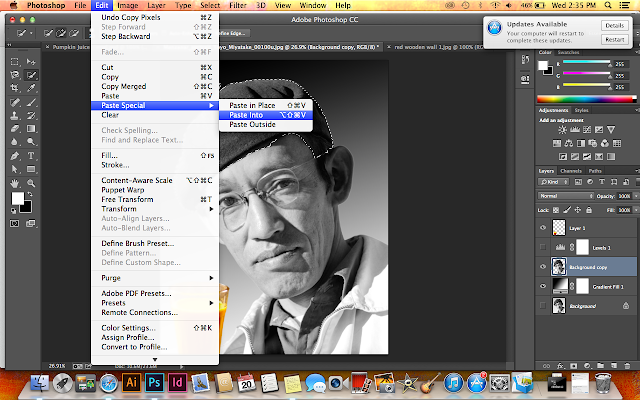 |
| you also have to select the hat area. click Edit > Paste Special > Paste Into |
Another stamp tool exercise:
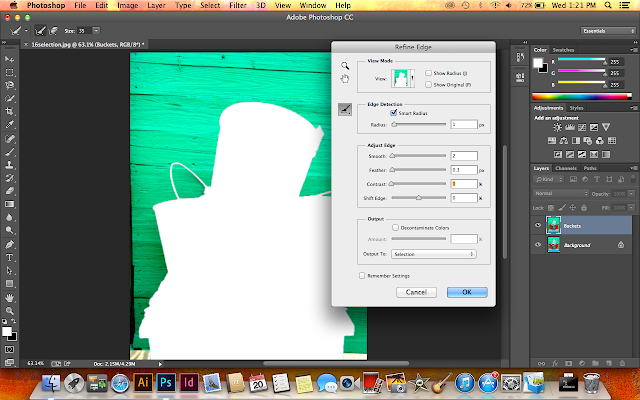
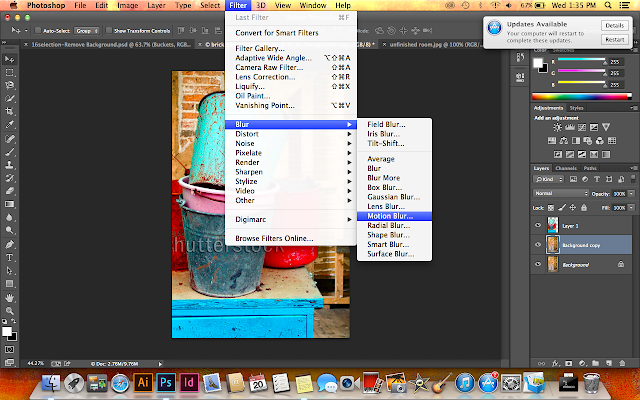


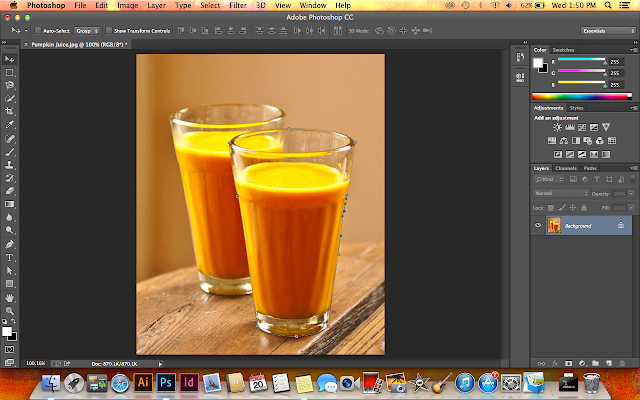

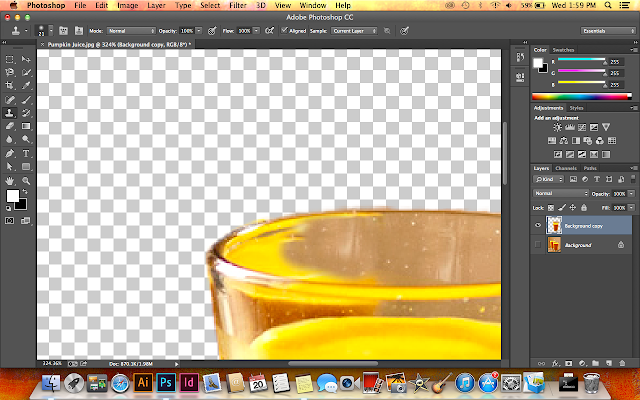
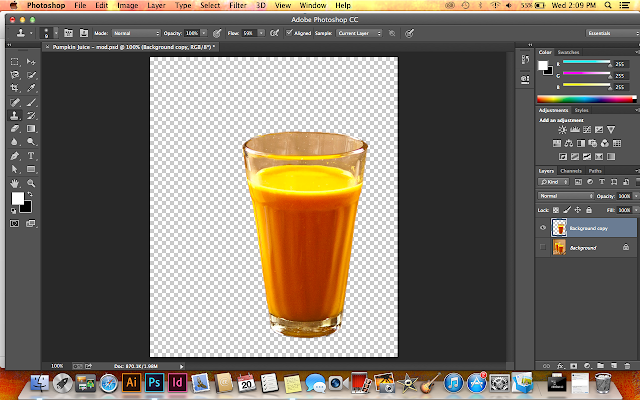
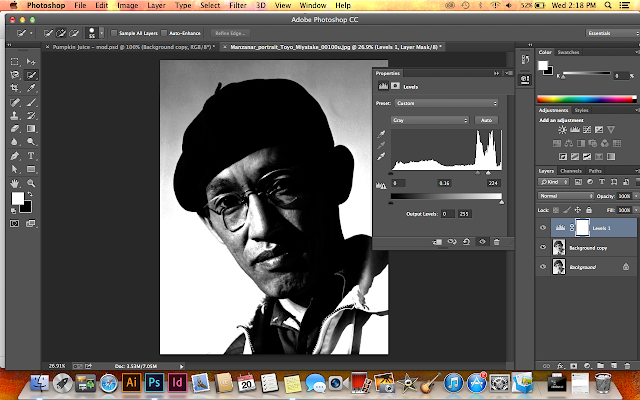
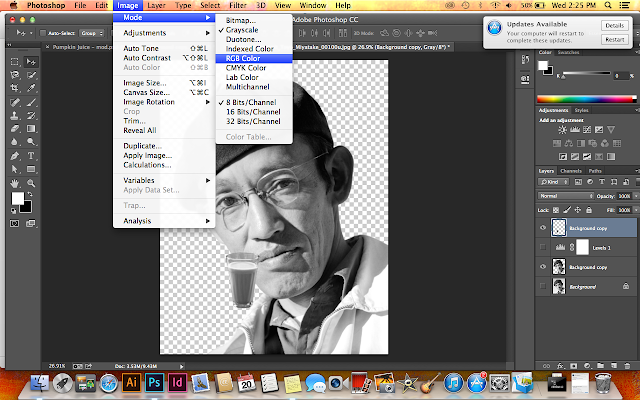
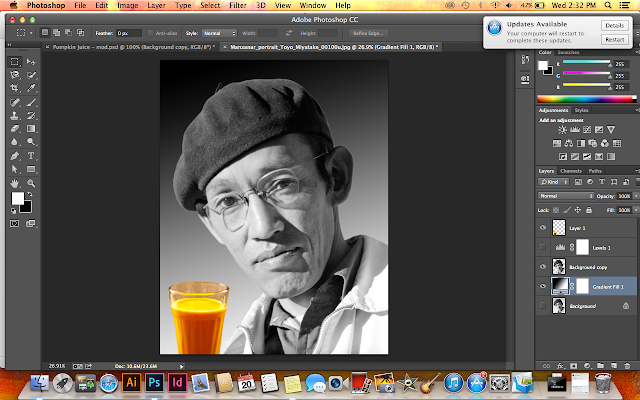
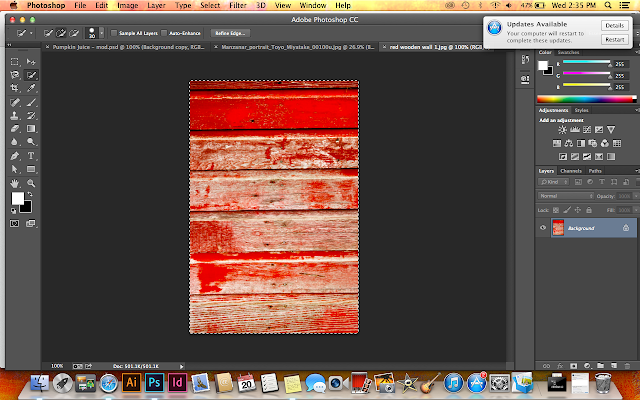
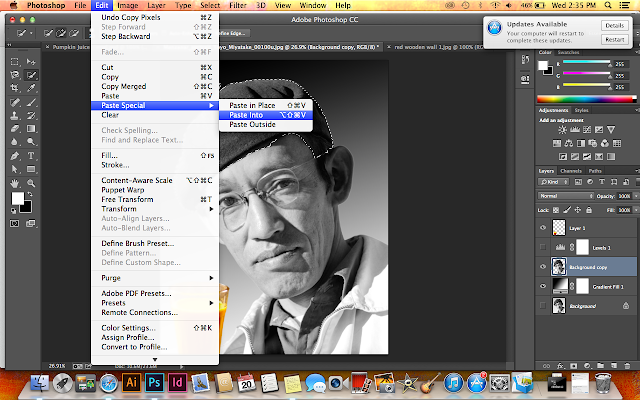
















































No comments:
Post a Comment